How to Generate Your CSR
Why should I create a CSR?
To obtain your own SSL/TLS certificate, one of the initial stages is to submit a certificate signing request (CSR). The CSR is generated on the same server that you intend to install the certificate on and contains data that the Certificate Authority (CA) will need to produce your certificate, such as your common name, organization, and country.
An SSL/TLS-less internet would be in total disarray:
An effective way to explain Internet communication between computers is to contrast it with a telephone conversation between two people.
1) Who are you speaking with?
What can you do during a phone call to make sure the person you called is the one who answers the
phone on the other line? This gets harder and harder if you've never spoken to them before. What if the person who answers the phone is a phoney who is attempting to trick you into thinking they are the person you are trying to reach? Could your phone call have been rerouted after being intercepted? To whom are you disclosing this information?
phone on the other line? This gets harder and harder if you've never spoken to them before. What if the person who answers the phone is a phoney who is attempting to trick you into thinking they are the person you are trying to reach? Could your phone call have been rerouted after being intercepted? To whom are you disclosing this information?
2) Is Someone Listening to Your Conversation?
It is fairly simple to tap phone lines and listen in on conversations for a long time without being discovered. The Internet is the same. What if someone was monitoring your Internet activity and recording it, taking notes of your passwords, social security numbers, bank account numbers, credit card numbers, and private documents? Today's Internet would be a useless resource without encryption.
Two very real security issues for Internet correspondence arise.
1. Ensuring that you are connected to the proper networks; is the webpage you're on truly your bank's or a phishing scam site?
2. Preventing unauthorized access to your data while it is being sent over the Internet.
I attempted to explain everything to you simply in the hopes that it was effective.
Procedures for creating Your CSR on Windows Server :
(1) Go to Run and type intermgr to open Internet Information Services (IIS) Manager or In the Windows start menu, type Internet Information Services (IIS) Manager and open
(2) Locate and click the server name in Internet Information Services (IIS) Manager's Connections menu tree (left pane).
(2) Locate and click the server name in Internet Information Services (IIS) Manager's Connections menu tree (left pane).
(3) Double-click Server Certificates in the IIS section of the server name Home page (central pane).
(4) Click the Create Certificate Request... option on the Server Certificates page's (centre pane) Actions menu (right pane).
(5) In the Request Certificate wizard, on the Distinguished Name Properties page, provide the information specified below and then click Next:
| Common name: | Type the fully-qualified domain name (FQDN) (e.g., www.example.com). |
| Organization: | Type your company’s legally registered name (e.g., YourCompany, Inc.). |
| Organizational unit: | The name of your department within the organization. Frequently this entry will be listed as "IT", "Web Security," |
| or is simply left blank. | |
| City/locality: | Type the city where your company is legally located. |
| State/province: | Type the state/province where your company is legally located. |
| Country: | In the drop-down list, select the country where your company is legally located. |
(6) On the Cryptographic Service Provider Properties page, provide the information below and then click Next.
| Cryptographic | In the drop-down list, select Microsoft RSA SChannel Cryptographic Provider, |
| service provider: | unless you have a specific cryptographic provider. |
| Bit length: | In the drop-down list select 2048, unless you have a specific reason |
| for opting for larger bit length. |
(7) On the File Name page, under Specify a file name for the certificate request, click the … box to browse to a location where you want to save your CSR.
Note: Remember the filename that you choose and the location to which you save your csr.txt file. If you just enter a filename without browsing to a location, your CSR will end up in C:\Windows\System32.
(8) When you are done, click Finish.
(9) Use a text editor (such as Notepad) to open the file. Then, copy the text, including the
-----BEGIN NEW CERTIFICATE REQUEST-----
and
-----END NEW CERTIFICATE REQUEST-----
tags, and paste it into the DigiCert order form.
After you receive your SSL certificate from DigiCert, you can install it.
How to install SSL certificate on server, please Click Here
If you enjoyed this article, follow and share it with your friends and colleagues!!!!!!!!!!! 👍
Posted By : Kamlesh Gaur





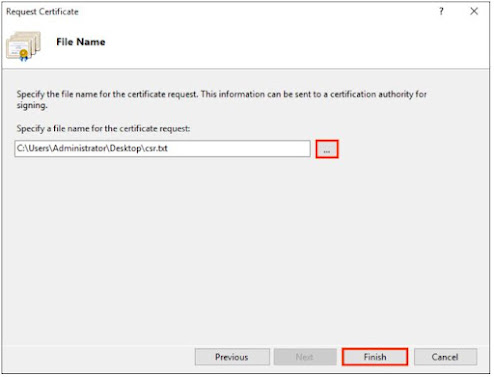

Comments
Post a Comment