Create an Internal SMTP/Relay Server
Steps To Create Internal SMTP/Relay Server
Sharing the entire screenshot step-by-step would be more effective than stating so much. Where necessary, I shall give the information that is needed.
Go to Server Manager and Install the SMTP role
Put a checkmark on SMTP Server
Click on Add Features
Internet Information Services (IIS) 6.0 Manager
Once you will click on General > Advanced
It will open a pop-up window and their default port will be 25, if you need to change you can change but make sure that the port should be free on the server. I'm keeping the default
If you want you can limit the connections, just put a checkmark and put the numbers.
You can allow specific servers can use this SMTP server, to do so please select the Only the list below and add the servers IP address. If don't want to restrict keep default.
From here you can check the SMTP server status.
If there is any restriction then make sure to allow communication from the firewall with the TCP 25 port and the server should have internet allowed.
If you have any queries please comment I will respond ASAP.
Note: I kept everything in default in this article.
I will create another blog for the External SMTP/Relay Server.............
If you enjoyed this article, follow and share it with your friends and colleagues!!!!!!!!!!! 👍
Posted By : Kamlesh Gaur

















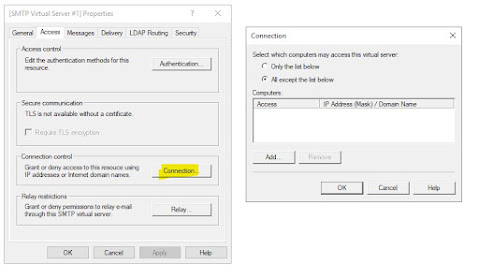

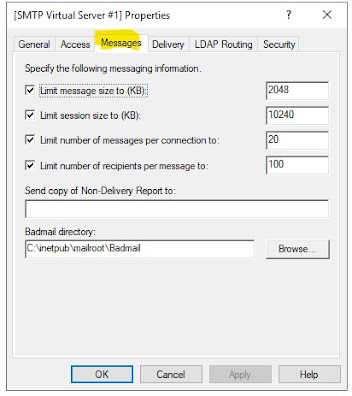


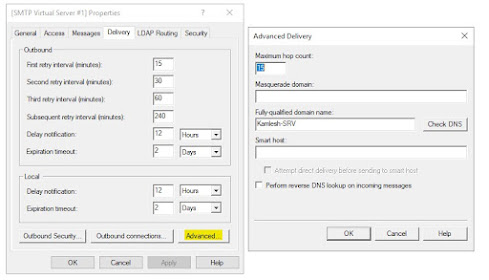



Comments
Post a Comment